|
|
||||||||||||||||||||||||||||||
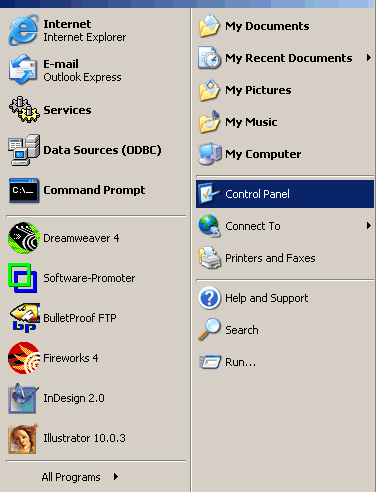 |
|
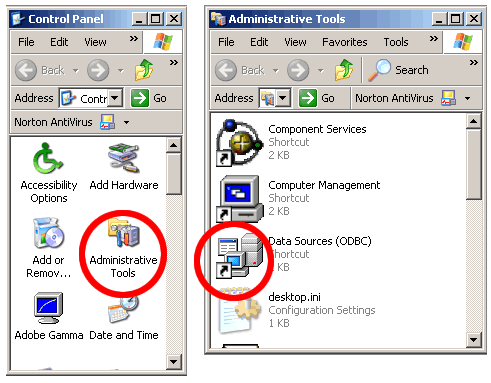 |
[Figure 4 - Data Sources (ODBC) Control Panel]
This ODBC DSN should be created as a System DSN, so click
on the System DSN tab, then click the Add button.
Select the FileMaker Pro driver, then click the Finish button.
Note: If FileMaker 7 is being used as the source database then
the DataDirect 32-BIT SequeLink 5.4 driver would be selected.
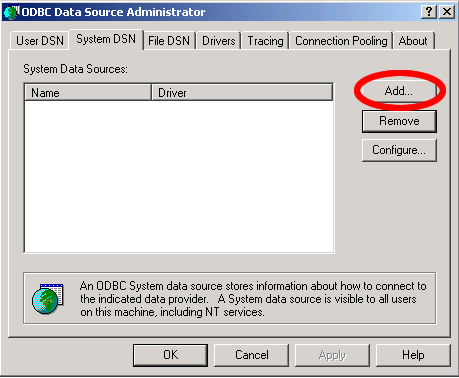 |
|
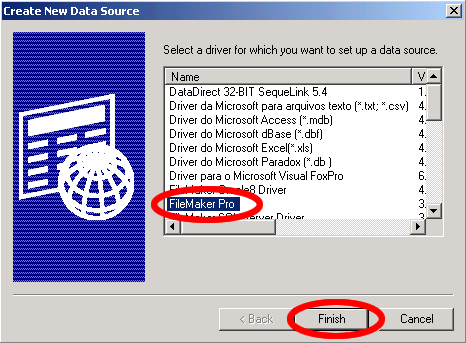 |
[Figure 5 - Create New FileMaker Datasource]
Enter the name of the ODBC DSN in the first field. This
name should exactly match the name entered into the Source Database
ODBC DSN field within FmPro Migrator. It is not necessary to enter
the Remote Connection information unless the actual FileMaker database
file is being accessed from another computer. Click the Advanced tab
of the FileMakerPro ODBC Driver Setup panel.
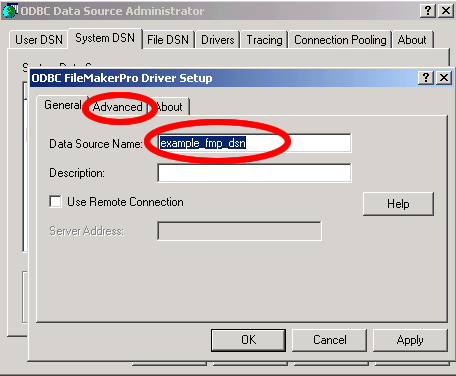
[Figure 6 - Enter FileMaker ODBC DSN Name]
On the Advanced tab, change the Max Text Length from 255 to 65000. FileMaker 6 databases can store up to 64K of text within a text field, so this change in the ODBC Driver Setup panel insures that data is not truncated as it is read from the FileMaker database.
The Fetch Chunk Size determines how many records will
be retrieved from the FileMaker database at a time. When reading records
from the FileMaker database you will generally notice that 100 records
are retrieved, then there will be a pause while the next 100 records
are read from the database. This process will continue until all of
the records have been read. The default Fetch Chunk Size is 100, and
this value should generally not be increased. Increasing the ODBC Fetch
Chunk Size can cause FileMaker to crash while serving database files.
In fact this parameter may need to be reduced to as few as 10 records
if there are more than 500 fields within the FileMaker database file.
Click the Ok button.
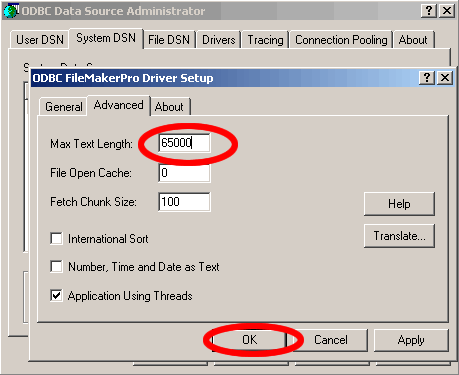
[Figure 7 - FileMaker ODBC DSN Advanced Parameters]
![]()
![]()